Manage AWS Accounts
Thunder allows you to manage multiple AWS accounts and regions effortlessly. This feature is particularly useful for users working with diverse environments or projects spread across different AWS accounts or regions.
Navigate to your organization → AWS Accounts. If your organization does not contain any AWS accounts, you will be prompted:
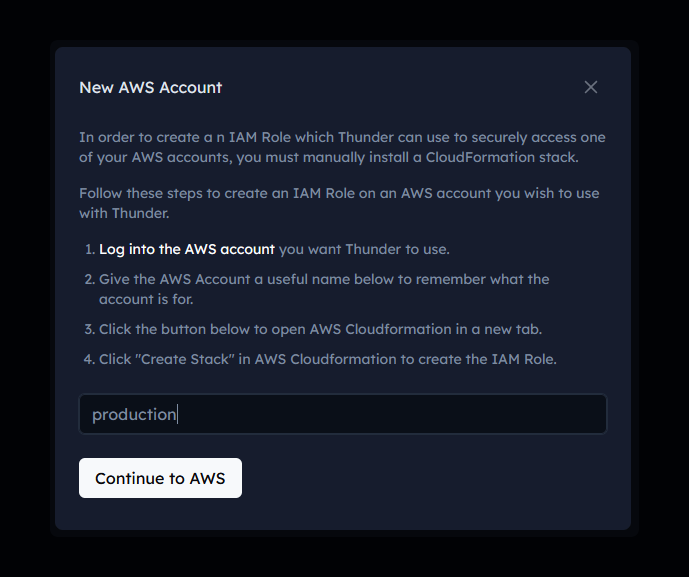
Enter an alias and click on the button to navigate to AWS Cloudformation.
At the bottom of the page, click the checkbox and click the Create stack button.
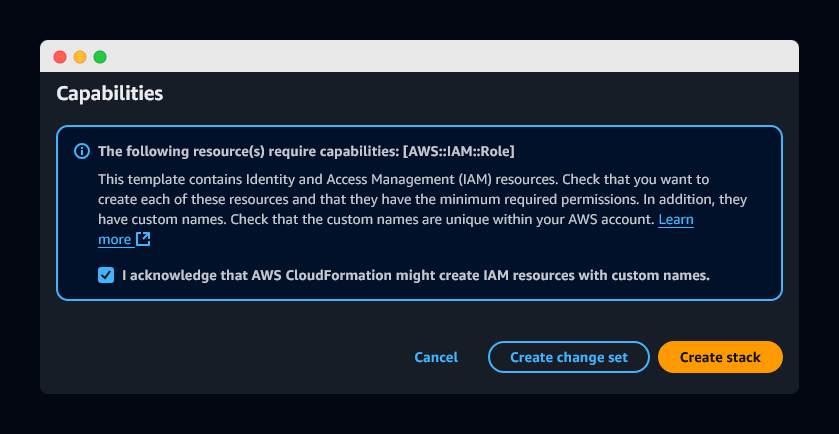
When your stack is successfully installed, return to Thunder to find your account connected.

You are now ready to deploy on AWS.