Manage Github Accounts
Connect your Github accounts with Thunder.
Click on the “Import Repositories” button. This action will redirect you to our Github App installation flow.
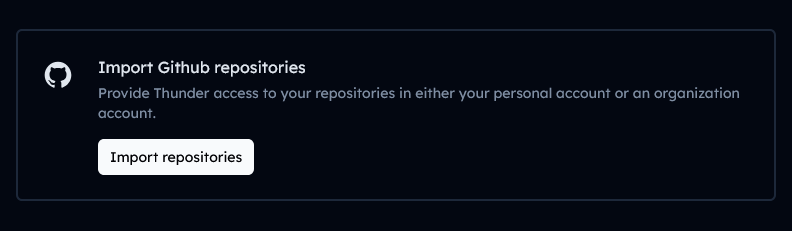
-
Select Github Accounts: You will see a list of your Github accounts. Choose the appropriate account where you would like to install the app.
-
Configure Permissions: Make sure to review and grant the necessary permissions the app requests. This usually includes repository and organization access.
-
Install the App: Follow the on-screen instructions to complete the installation process on your selected Github account.
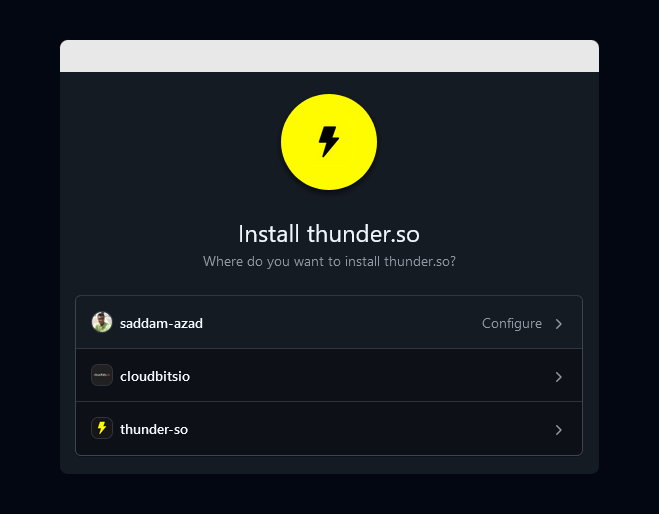
After the installation is successful, you will be automatically redirected back to Thunder.
You can now import repositories from the Github account where you installed the app.